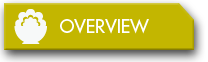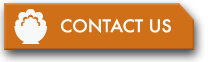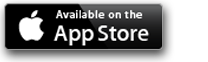Recipe Gallery FAQs
What types of recipes can I save?
When designing Recipe Gallery, one of our main goals was to allow users to organize recipes from any source into one easy to use, convenient format. Cooks today have recipes from cookbooks, magazines, product packaging, recipe cards, and any number of other printed or hand written sources. Using the camera of your iPhone or iPad, Recipe Gallery lets you quickly and easily create a digital library of all of them. You can also use the Web browser in Recipe Gallery to save recipes from the Web in a permanent way.
Can I search for the recipes I want?
Yes, all the recipes in your Gallery can be searched with one easy to use search field. You can quickly find the one recipe you need or browse just the recipes that have the ingredients you have on hand. It doesn't matter if the recipe came from the Web, or was captured from a magazine with the camera, they are all searchable.
Hand written recipes and some creatively formatted print recipes may need a little extra help to be fully searchable.
Is there really little to no typing required?
Yes, it's true. The only thing you need to type for each recipe is its title. For many Web based recipes you don't even need to do that because Recipe Gallery finds the recipe's title and enters it for you.
Recipe Gallery uses OCR to process and index the recipes you capture with the iPhone or iPad camera. This process makes the ingredients and instructions of the recipe searchable.
What is OCR?
Optical character recognition (OCR), is the conversion of scanned images into computer readable text. Recipe Gallery uses OCR to index the food related words from a recipe. It can then use this index to find the recipes that include the ingredients you are searching for.
This recipe index is used internally by Recipe Gallery and is not available to the user. There isn't anything you need to control or edit, it just happens in the background.
What information can be stored in a recipe?
Other than recipes captured from the Web or with the iPad camera, Recipe Gallery lets you store unlimited text notes with every recipe. Text notes are a great way to add additional information to a recipe. Some examples are:
- Nutritional information
- Changes to the recipe or things you want to try next time
- Who liked or didn't like the recipe
- When you served it last and to whom
All the notes are searchable and easy to edit. You could even enter a complete recipe if you want.
Will Recipe Gallery run on my iPhone, iPad or iPod?
Recipe Gallery requires iOS7 and will run on any iPhone or iPad that has iOS7. Your iPod must have a rear facing camera to run Recipe Gallery.
The newer iPads and iPhones have better cameras and will give better results.
While the lower resolution camera of the iPad2's camera works with Recipe Gallery, it doesn't take as clear a picture. With an iPad2 you will need to take pictures under good lighting conditions. Also, very small print recipes may not be indexed completely by the OCR of Recipe Gallery.
Can I save Recipes from the Web?
Yes, it was important to us that all the recipes you use be together in one place and today the Web is a major place to find recipes. An added advantage is once you have captured a recipe from the Web to Recipe Gallery, you can access it even without an Internet connection or if the blog you saved it from is no longer available.
Recipe Gallery also has a bookmark you can add to Safari on your iPad that makes saving Web recipes a quick and simple operation.
Can I share a recipe from Recipe Gallery?
Recipe Gallery has two ways to share recipes. The first way is to share the recipe directly with other Recipe Gallery users. This sharing can take place via email or via AirDrop if you are in the same location at the other Reciep Gallery user.
The second share feature allows you to email or print a recipe. When you share a recipe via email, Recipe Gallery creates a PDF file that anyone can view and print. You can also share by printing the recipe directly from the iPad, or emailing it to yourself for printing from your computer. In either case you will get a nice large print, easy to read version of the recipe.
Can I move my recipes to other organizers?
We know your recipes are important to you so we don't want to lock them into Recipe Gallery. The share button lets you save all the images, from any recipe, to the iPads camera roll. From there you can use them in other applications, move them to your computer, or modify and store them in any way you like.
What can I do if I don't have my iPad or iPhone handy?
If you are someplace without your iPhone or iPad and want to save a recipe, you can photograph the recipe with a regular camera or camera phone. Then bring the image into your iPhone or iPads camera roll and add it to Recipe Gallery.
The same system can also be used to import scans of recipes into Recipe Gallery.
How many recipes can I store in Recipe Gallery?
There are no hard limits to the number of recipes you can store other than the capacity of your iPad. Most recipes will take much less than half of one MB. So two thousand recipes in Recipe Gallery will take up less than 1GB of space on your iPad.
Do I need to back up my recipes?
You should always back up everything on any computer, and your recipes are no exception. You do have all your photos backed up, don't you? Even if you are using iCloud to store your recipes, having your iPhone or iPad backed up is a good idea. If you don't have a computer to connect your device to, you can use iCloud to back it up. There are a number of articles on Apple's web site includingApple's web site including, iOS: How to back up.